It is very rare that you have to create your own custom profile option in oracle apps.
But in case you have a requirement that can be solved only by creating custom profile option then following are the steps to create custom profile option.
But in case you have a requirement that can be solved only by creating custom profile option then following are the steps to create custom profile option.
Log in to Oracle Apps
Navigate to Application Developer Responsibility-->Profile.
Create New Profile Option
Enter all mandatory fields on Profile form to create new profile option.
Name :- Enter name of the profile option.
Application :- Enter name of the application.
User Profile Name :- Name of the profile option for users.
Description :- Description for Profile Option(Optional)
Hierarchy Type :- Their are 4 hierarchy types available in Oracle apps which are as follows.
1. Security :- Profile Option is Visible,Updatable at Site,Application,Responsibility and User level.
2. Server :- Profile Option is Visible,Updatable at Site,Server and User level.
3. Server-Responsibility :- Profile Option is Visible,Updatable at Site,Server+Responsibility and User level.
4. Organization :- Profile Option is Visible,Updatable at Site,Organization and User level.
Hierarchy Type Access Level :- Hierarchy type levels are used to set the access level of the profile option i.e. at which level you can access this profile option.There are total 7 levels.Hierarchy type access levels depends on your hierarchy type i.e. which hierarchy type you have selected.
Active Dates :- Start( Start date of this profile option this field id mandatory).
End(End date of this profile option this field is optional).
User Access :- If you checked Visible, Updatable check-boxes under this section then user can see and also update this profile option.
You can also use SQL query to retrieve List of Values.
Create Lookup for Profile Option Values
Navigate to Application Developer Responsibility -->Application -->Lookups --> Application Object Library.
To get profile option values you have to create new Lookup or have to use any existing Lookup or you can hardcore values in SQL validation section on PROFILE form.
Enter all the mandatory fields on LOOKUP form.
Type :- Enter Lookup type.
Meaning :- Enter meaning of the Lookup(Optional).
Application :- Enter name of the application.
Description :- Enter description of the Lookup(Optional).
Under Access Level section select one option from the following :-
User :- User can insert and update Lookup values.
Extensible :- User can add additional values and modify them but cannot modify predefined values.
System :- User cannot do anything if access level is System.
Under Line section enter the following fields :-
Code :- Code of Lookup value.
Meaning :- Meaning of Lookup value.
Description :- Enter description of Lookup value(Optional).
From Date :- Enter Start date of Lookup value.
To Date :- Enter End date of Lookup value.
Enable :- Check Enable check box if you want to enable this Lookup value.
Save your work and Navigate to PROFILE form to enter SQL query to get values for Profile Option.
Set Profile Option Value
Navigate to System Administrator Responsibility --> Profile --> System.
On SYSTEM PROFILE OPTION form check the check box where you want to set the profile option that you just created i.e. on Site,Responsibility,User,Organization,Application,Server level.
Check Profile with No Values check box if you want to query those Profile options which don't have any value on the level you have selected.
From PROFILE LOV select profile option that you have created and click on FIND button.
Select Profile Option Value and save you work.
If you like this post then share this with your friends and also give your reviews about this post.
Thank you :)


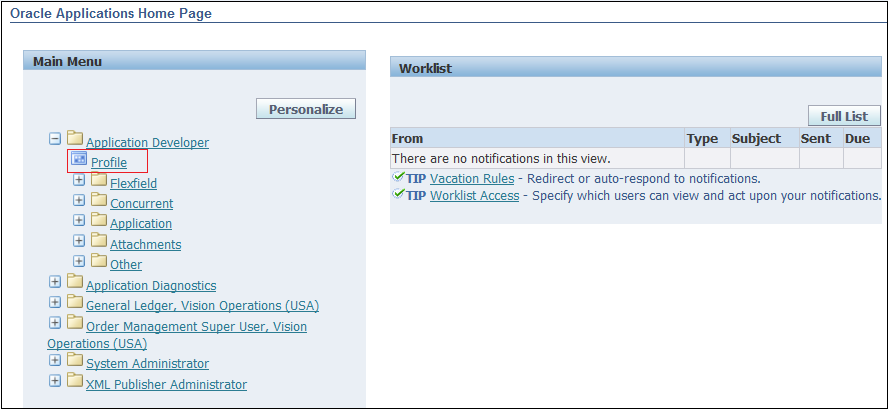






Very Helpful. Thanks
ReplyDeleteHelpful
ReplyDeleteThank you for the post. Really helpful.
ReplyDeleteThis comment has been removed by the author.
ReplyDeletehow can we display profile value in diagnostic like org_id
ReplyDeleteAwesome...
ReplyDeleteThank you a lot...
Thank you
ReplyDeleteit very helpful
Perfect, thanks for the explanation.
ReplyDeletethx super useful
ReplyDeletegud
ReplyDeleteWow! amazing post.. Thanks for sharing!
ReplyDeleteThe Prominence of Fluent English In Your Professional Life
Thanks,
ReplyDeleteThank You.
ReplyDelete